Note:
The following booking/payment tutorial has taken current Covid-19 measures into account, and may be amended further as the situation develops.
All offline payments (PayLah, PayNow) must be made on the same day so that your reservation can be confirmed. Ensure that you entered name + datetime of training in the transaction reference/notes/remarks (e.g. Samuel 20Aug 5pm).
Step 1
Make sure that you are logged in so that you can access Members-only features like "Online Booking".

Step 2
Select "Online Bookings" under "Members" section.

Step 3
You are strongly encouraged to create an account on Accuity and login before choosing your desired training session
You can either book single sessions or packages (which consists of 10 sessions at a discounted price).
Packages can be accessed by clicking on "View Products/Packages".
Take note that 10-sessions expires within 3 months' time.

If you want to keep track of your bookings using the website's scheduler, please login here on your Accuity account (free registration) before proceeding.
Step 4
You should see this after clicking on "View Products/Packages".
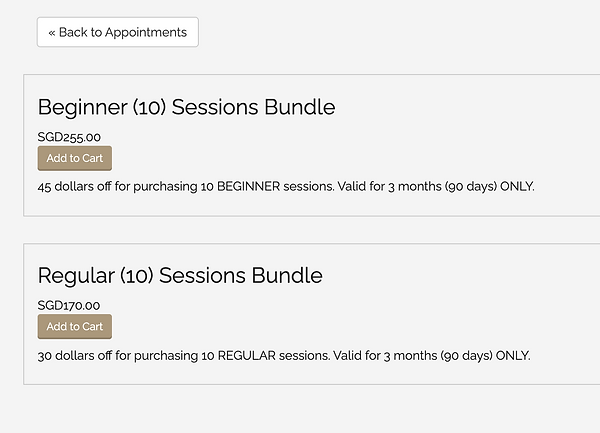
Step 5
To facilitate bookings, all members are encouraged to pay by credit card (preferred option).
PayNow/PayLah is still accepted if necessary.
If you do so, you will be issued with a coupon code for to you tor redeem a session or bundle on the scheduler.
Remember to enter name + datetime of training in the
transaction reference/notes/remarks (e.g. Samuel 25 Oct 8am).
For all trainings, members are required to make a booking and payment (via credit card/paylah/paynow) to the club in order to confirm the slot.
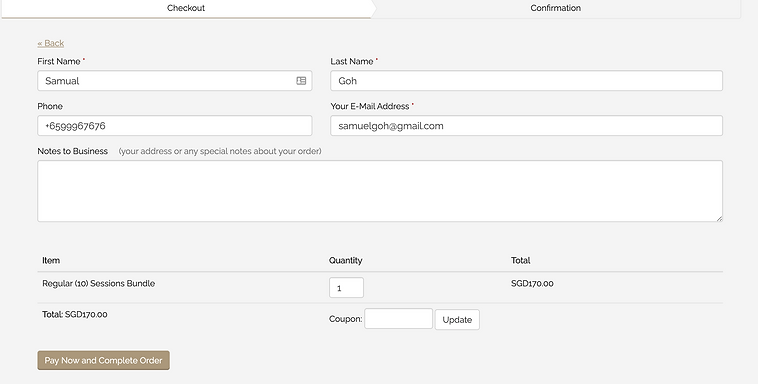
Step 6
After making payment, you can now book your training sessions.
Package users will have the session deducted from the balance remaining
while single session users will need to input the code given to them.
Take note that bookings may only be made up to 7 days in advance to give everyone a chance to come for training.
Please note also that no one is allowed to book a 2nd session on Saturday until after 9PM on Friday.

Step 7
Select the session you want (date/time) and then click "Continue".

Step 8
Select "Complete Appointment" to book the slot. You will then see the following acknowledgment displayed.

You will also receive a confirmation email for your booking once it is successfully completed.
Please check your email's junk/spam folder if you cannot find this email.
All KAS members are responsible for keeping track of their own bookings. The Scheduler is an easy way of doing so.
Make sure you create your account with the Scheduler once you made your first appointment.
You can do so by clicking on "Register for an Account".
Once you have an account, you do not have to fill in your details every time.
NOTE TO MEMBERS USING PAYLAH/PAYNOW
Remember to enter name + datetime of training in the transaction reference/notes/remarks (e.g. Samuel 25 Oct 8am) on your banking app.

